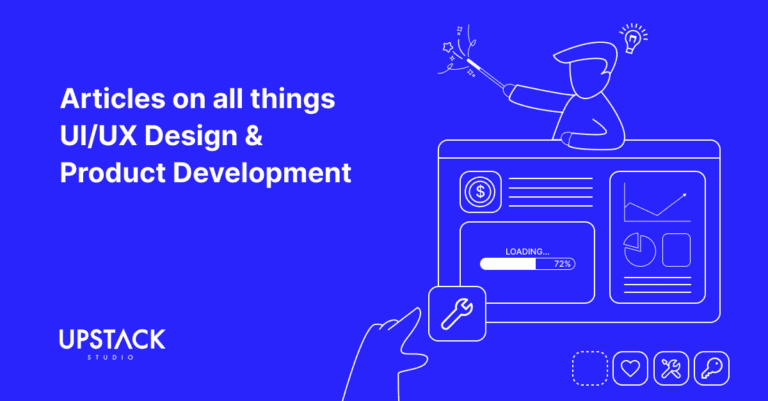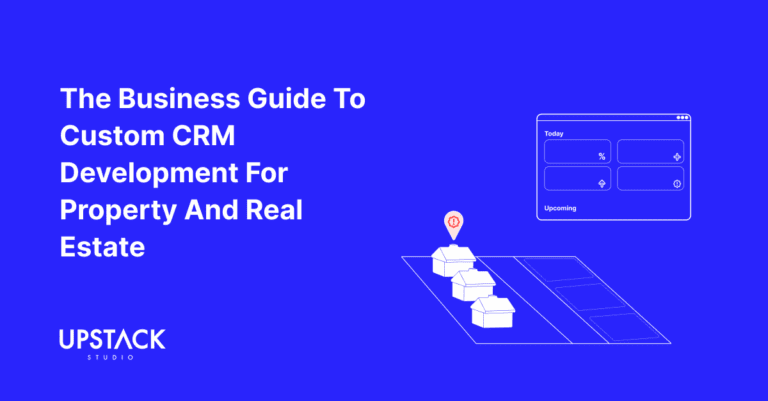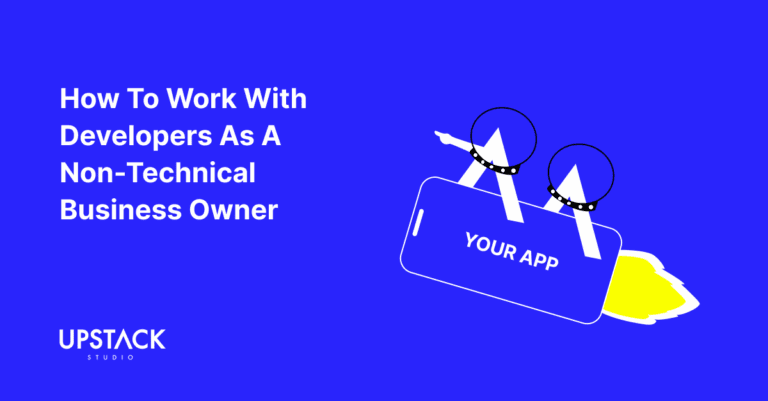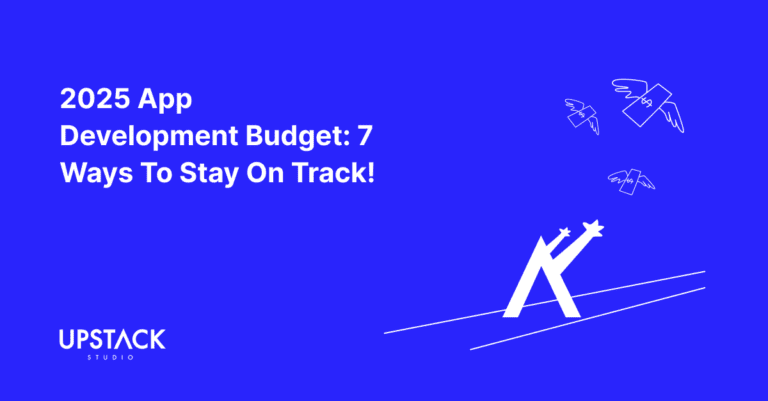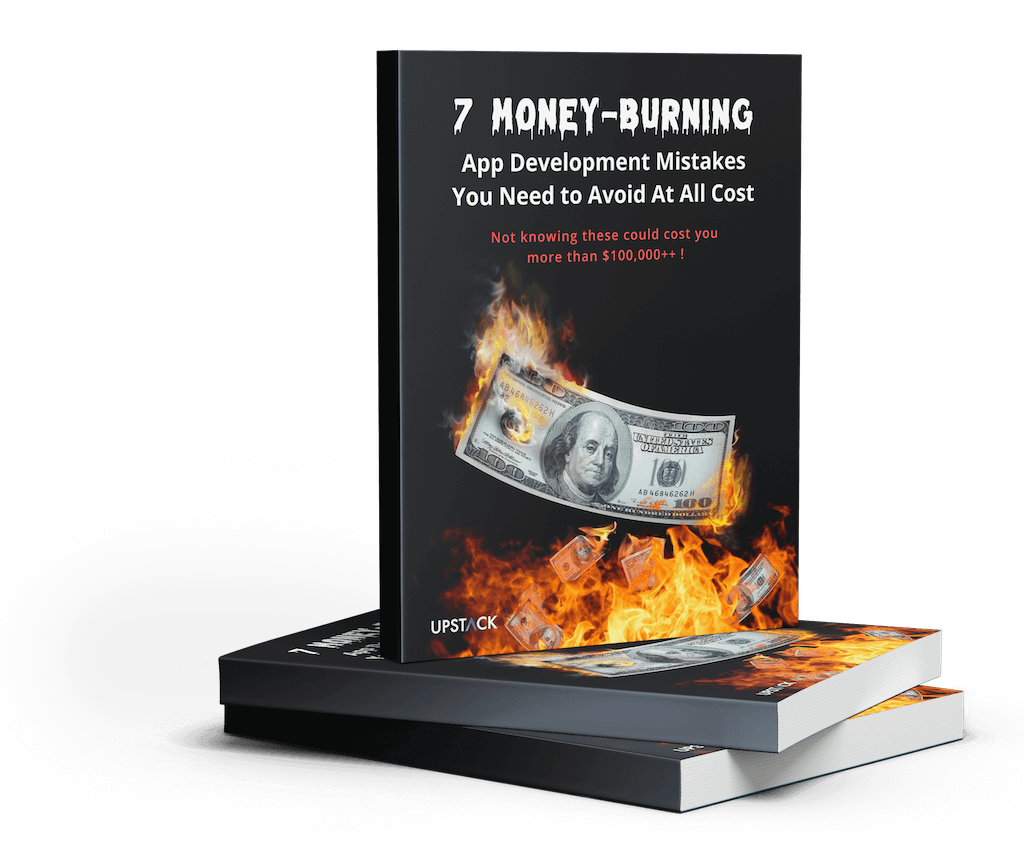Introduction To User Interface Design Principles
First, give yourself a pat on the back for your interest in user interface design principles!
PWC recently found 32% of customers polled would switch brands they previously loved after experiencing just one negative encounter.
Regardless of what app you’re building, the user interface is the market’s first impression. Humans are fussy by nature – we expect something not only functional but pleasing to look at and easily understood. Unsurprisingly,
Case in point: While all men know how to walk, it sure wouldn’t hurt to look like Brad Pitt while doing it!
Clear Definition Of What Is User Interface
You probably already know, but for the sake of clarity, let’s define what a mobile app user interface is.
The user interface, or UI as it’s commonly referred to, is the point where users interact with your mobile app.
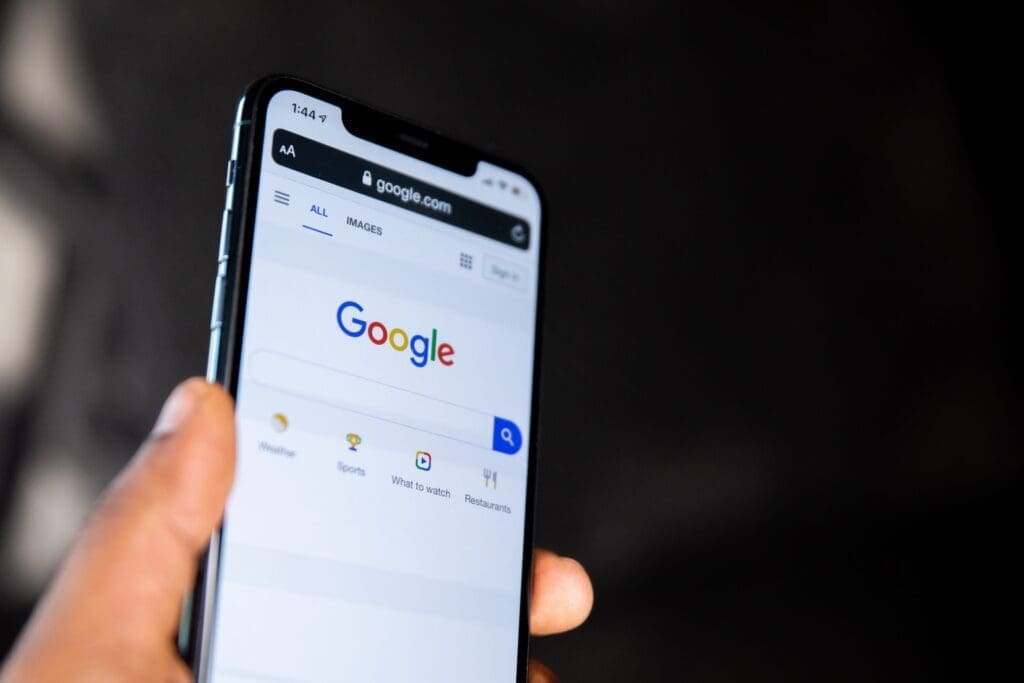
This includes buttons, swipe actions, input fields to visual design elements. The user interface is the bridge that connects users with the backend functions of your app.
Its design should therefore make that interaction as simple, efficient and enjoyable as possible.
Understanding User Interface vs User Experience
You may have heard the term ‘User Experience’ thrown around in the same sentence as User Interface. While closely related, they are more like Siamese twins that each rely on the other. Let’s set the record straight.
What Is User Interface (UI)?
The User Interface, or UI, is all about how your app looks and feels to your users.
It’s the arrangement of buttons, icons, and sliders; the choice of colors and fonts; the layout of each screen.
In other words, it’s all the visual elements that your users interact with.
What Is User Experience (UX)?
The User Experience, or UX, is about how your users experience your app.
It’s not just about how your app looks, but also how it works.
Think about how your users navigate from one screen to another, how they input data, how they recover from errors, and so on.
UX is concerned with the entire process of acquiring and integrating a product, including aspects of branding, design, usability, and function.
Remember these main points about UI and UX:
- UI is about the visual design of your app, while UX is about the overall experience of using it.
- Good UI is visually pleasing and intuitive, while good UX is seamless and enjoyable.
- Both UI and UX are crucial to the success of your app—they both influence whether users will keep using your app or switch to a competitor.
UI and UX are both crucial to making a good first impression
Every successful mobile app has one key factor in common – a well-planned and implemented user interface (UI) combined with a strong user experience (UX).
These factors in combination are essential in providing a positive first impression to your users.
Now that we’ve got that clear, let’s move on to the principles of design for mobile app user interfaces!
9 Mobile App User Interface Design Principles
UI design principles are collectively every designer’s bible when it comes to building user-centric interfaces. You’ll come across other lists and terms, but it all boils down to the following nine items:
1. Keep the UI Design Simple
The first principle of design is simplicity.
This means your user interface (UI) should be straightforward and intuitive.
Make sure users can quickly grasp how to navigate your app without lengthy explanations.
2. Avoid Unnecessary Complexity
Eliminate features, steps, or processes that don’t contribute directly to the user’s main tasks.
Never grow attached to parts of your app – your users won’t care how beautiful the interface looks if it makes navigation difficult for the sake of it.
3. Prioritize Crucial Functions
You know how supermarkets put important items at the very back so shoppers are forced to navigate through a bunch of tempting but unnecessary crap?
Don’t do that with your app – the most-used functions should be at the forefront.
This principle ensures users get what they want quickly, contributing to a superior user experience.
4. Predict and Pre-empt
Predict and pre-empt is the second principle of design.
Your app should anticipate user needs and offer functionalities before they might need them.
For example, a weather app might automatically show the forecast for the user’s location.
5. Let Users Take Charge (If They Want)
The next user interface design principle is letting the user control their experience.
Allow them to customize settings, choose preferences, and have a hand in shaping their journey within your app.
Just remember to include a reset option so they can return to default settings!
6. Be Consistent Across the App
Consistency is vital in good UI design.
Ensure your buttons, icons, typography, and color schemes remain uniform across your platform.
This predictability makes for a more immersive user experience and completes a user’s onboarding much faster.
7. Provide Clear Signposts
Keep your users well informed of their location within your app.
This is achieved through:
- breadcrumbs
- highlighted menu options, or
- titles
Also, make it easy for users to return to a previous screen or undo an action in the event they make mistakes.
If you can preempt it, you can even set popups to verify they would like to take a certain action.
8. Give Instant Feedback
Ever tried to submit a form, only for it to reject your submission with no explanation why?
Now compare that to a situation where a clear explanation is provided, such as password conventions not being followed.
Positive acknowledgement of successful actions and clear, informative responses to any errors, will maintain user confidence and satisfaction.
9. Design the UI for Accessibility
Inclusivity is crucial in today’s tech landscape.
Designing with accessibility in mind ensures your app is usable by as many people as possible, regardless of any physical, sensory, or cognitive limitations.
For example, you might want to include a theme that is easier to see for those suffering from colour blindness.
Additionally, you might want to make sure your media content is neutral and inoffensive, unless
Elements of Mobile App User Interfaces
To adhere to the ten design principles in the previous section, developers and designers look to elements that can be manipulated to create a user interface that is intuitive and attractive.
Here are the seven UI elements we consider:
1. Emphasis
Emphasis is the principle of design that is used to create focus on specific areas in your app. Using this principle correctly will guide your user’s eye to the most important information or features first.
2. Balance and Alignment
The key to creating an aesthetically pleasing interface is to maintain balance and alignment. This principle is all about making sure your elements do not appear as if they are about to topple over or are drawn haphazardly.
3. Contrast
Contrast is another key design principle. It emphasizes the differences between screen elements. Good contrast helps different elements stand out which can lead to an improved user experience.
4. Repetition
Repetition is all about consistency and brand identity. Things like your colors, fonts and logos should be the same across all of your platforms. It is not only comforting to users, but it gives a polished and professional look to your app.
5. Proportion
The principle of Proportion addresses the size and visual weight of elements in a design, to ensure they are placed accurately as per their importance. Larger elements are more noticeable than smaller ones and hence draw more attention.
6. Movement
The shape of your elements, animations and transitions are key underlying utilities for leading the viewer’s eye movement around the screen. Movement is about the visual path the eye follows in a design.
7. White Space
Lastly, White Space, also known as negative space, is a crucial principle of design that offers the other elements on screen some breathing room. It can help call attention to important content and improve readability.
Avoid These Common UI Design Mistakes
Common design mistakes in user interface (UI) have a way of creeping into your mobile app, potentially affecting its usability and overall experience.

Let’s delve into some of these mistakes:
Inconsistency In UI Design
Inconsistency in a mobile app’s UI can confuse your users and make your app appear unprofessional. It’s like building a house with mismatched bricks – the overall structure won’t hold up aesthetically or functionally.
- Common examples: Using different typography styles or sizes in similar contexts, inconsistent colour schemes, or mismatching element styles.
- Solution: Establish a style guide that defines your typography, colour scheme, button styles, etc., and adhere to it throughout the app.
No Contrast Between Primary and Secondary Buttons
When primary and secondary buttons lack enough contrast, users can easily mistake one for the other, leading to unintended actions.
- Common examples: Both buttons are in the same colour or size.
- Solution: Make your primary button more prominent. It can be bigger in size or in a more vibrant colour.
Poor Text Hierarchy
A poorly structured text hierarchy can make important information difficult to find, thereby increasing user frustration.
- Common examples: Using the same font size for headings and body text or mixing up heading styles.
- Solution: Develop a clear typographic hierarchy. This can be done by differentiating the font size, weight and colour.
Vague Iconography
Icons should be clear and intuitive. When icons are vague or unfamiliar, they can confuse users, making navigation more difficult.
- Common examples: Using non-standard icons or deploying icon-only navigation without text labels.
- Solution: Stick to established icon conventions and consider pairing icons with text labels for clarity.
Poorly Aligned Elements
Poor alignment negatively impacts the aesthetic appeal of your app and can make your interface seem disorderly and harder to use.
- Common examples: Irregular spacing between various elements or asymmetrical layouts.
- Solution: Applying a grid system could greatly improve element alignment.
Inappropriately Sized Touch Targets
Touch targets that are too small or too close together can lead to accidental taps, causing user frustration.
- Common examples: Small buttons or controls that don’t fit an average fingertip.
- Solution: Ensure touch targets are adequately sized and sufficiently spaced to accommodate a fingertip.
With a proper understanding of these pitfalls, you can craft a more effective, engaging, and user-friendly interface without learning the hard way!
The Value of A/B Testing to Evaluate UI Design
Every app founder, regardless of their technical background, should be invested in their app’s user interface design.

An app’s user interface, or UI, is vital to the experience your users will have, and can drastically impact the app’s popularity and retention rates.
One of the best ways to ensure your UI design is meeting user needs is through A/B testing.
What is A/B Testing and how does it work?
A/B testing, also known as split testing, is a method of comparing two versions of a webpage or app to see which one performs better. It involves showing the two variants, A and B, to similar visitors at the same time.
This provides empirical data that enables you to make sound decisions on design factors that directly impact the user experience.
The process involves creating two different versions of your app’s UI. This could mean changing:
- color schemes
- button placements
- new features
- anything that could affect UX
These versions are then shown to a segment of your user base, with the rest shown the current design. User engagement metrics, like session length and click rates, are then compared.
Why use A/B Testing in UI Design?
One of the main principles of design is user-centricity. The goal of any UI design should be to make the user experience seamless and enjoyable.
Remember, it’s not what we think works – it’s what actually works.
By applying web design principles through A/B testing, you can validate changes to user interface design before wide-scale implementation, saving resources and avoiding potential negative impacts on user engagement.
- Improved User Engagement: Identify features that improve user interaction and engagement.
- Better Conversion Rates: Convert more visitors into users or customers.
- Informed Decisions: Base your decision-making process on data, not intuition.
Remember, it’s not about what we think will work, it’s about what actually works.
Using A/B testing for your mobile app user interface design helps to highlight what’s effective, reduce guesswork, and ultimately lead to a better user experience.
Ultimately, if what your users enjoy goes against every UI design principle in this post, who should you listen to?
Listen to the money!
🔑 Key Takeaways
- Always remember your mobile app is for users and they are your focus when designing UI.
- Use different colors, sizes, and placements to highlight the most important elements.
- Stick to a consistent set of colours, fonts, symbols, or layout styles throughout the app.
- Keep crucial elements and information IMMEDIATELY VISIBLE.
- Keep it simple (like this sentence).
- Provide users with instant feedback via sensory cues showing if actions are successful (or not).
- Design an interface that aligns with how users already expect to use an app.
- Don’t forget to do A/B testing with actual users!
FAQs About FlutterFlow And FlutterFlow AI Gen Tool:
- What does ‘the mobile app is for the user’ mean?
💡It means focusing on usability, user experience, and user adaptability over aesthetics or developer’s preferences. - Can I use multiple colors for highlighting information?
💡 Yes but stick to a consistent set of colors. Too many can be visually jarring and can confuse the user. - What does ‘keeping crucial elements immediately visible’ mean?
💡 Put the important features or sections of your app where users can easily find them without having to search or scroll too much. - How should I provide users with immediate feedback?
💡You can use pop-ups, sound, vibration, or visual cues to indicate success or failure of user’s actions. - What does A/B testing with actual users mean?
💡 Testing two or more versions of your app’s UI with actual human users to identify which version provides a better user experience.
Hey there stranger, thanks for reading all the way to the end. Consider joining our mailing list for a one-stop resource on everything from micro SaaS validation all the way to execution and promotion. Get a nifty list of questions to ask app developers when you sign up!
App Developer Interview Questions Template
Download this template now so you know exactly what to ask App Development Agencies! Let us know where should we send it through the form below.